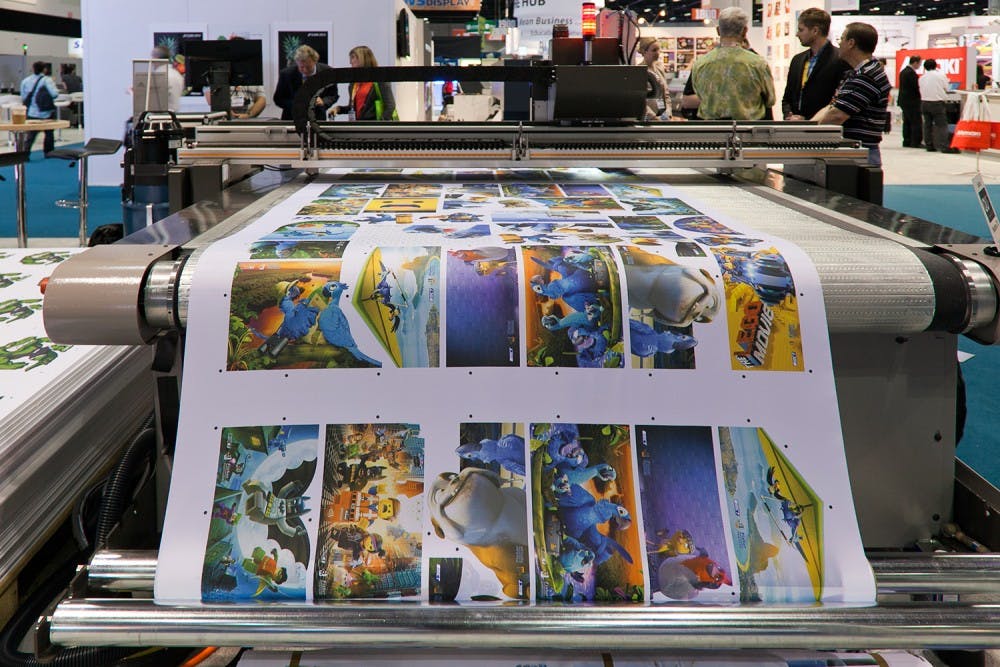Nothing cures the mid–semester blues like getting crafty. Sure, you could spend your time haunting the Free & For Sale page in search of a subletter, but you might as well take advantage of your room while you have it. Instead of browsing Etsy and Amazon for overpriced prints, you can easily make some of your own with a printer.
A lot of printing is dependent on the materials you have. For the highest quality effect, it’s best to use a large format ink printer, with Photoshop, pigment-based ink and archival or watercolor printer paper. That’s a lot. If you’re more of a novice and you just want a cool quote or two to frame on your walls, you can easily manipulate PowerPoint to give you the design you want.
What you’ll need:
-printer (prints look best on large format ink printers)
-pigment based printer ink
-frame (optional)
-archival paper or watercolor paper
-Powerpoint
Note: Some of these instructions will vary depending on which version of PowerPoint you use, but for the purposes of this tutorial, all instructions are according to PowerPoint 2011.
- Open up PowerPoint and decide if you want to use portrait or landscape alignment, which can be adjusted in the “view” menu.
Now decide on what quote you want to use. Then, under home, click on “add text box” and format as you wish: you can either separate each word into its own individual text box, which will let you manipulate spacing as you wish. or, you can type it all out in one text box. Here, I’m using an overheard that I feel is particularly apt.
If you want to get fancy, you can also use a website like this and this to download new font styles. Just follow the directions to download custom fonts
Then, you can change the sizing and color of the words, with the “fill” and “increase and decrease size” buttons on the top bar. Alternatively, can use Ctrl A to select them all at once. Play around with fonts and coloring—the secret to a good print is also in its design
-
 When you’re satisfied, go ahead and click "save as." You want to make sure to save your project as either a JPEG or PNG. Once your finished, you can either print it yourself at home or go to CVS and have it printed on photo paper. If you’re printing at home, though, you may need to do some creative cropping to get the right size. 8x10 usually looks good, but anything larger and you might have a trickier time.
When you’re satisfied, go ahead and click "save as." You want to make sure to save your project as either a JPEG or PNG. Once your finished, you can either print it yourself at home or go to CVS and have it printed on photo paper. If you’re printing at home, though, you may need to do some creative cropping to get the right size. 8x10 usually looks good, but anything larger and you might have a trickier time.